What is Supplier Submission?
Our platform is full of brands interested in being stocked in your organisation, supplier submission helps ease your search for new innovative products. Supplier Submission is a new way for brands to submit their products directly on the platform and eases the process with a simple one-click to request samples or send brand a message, or if the product isn't right for you, an easy reject button.
Where do I find Supplier Submission?
This can be easily found within your Dashboard on the left-hand side under Supplier Submission.
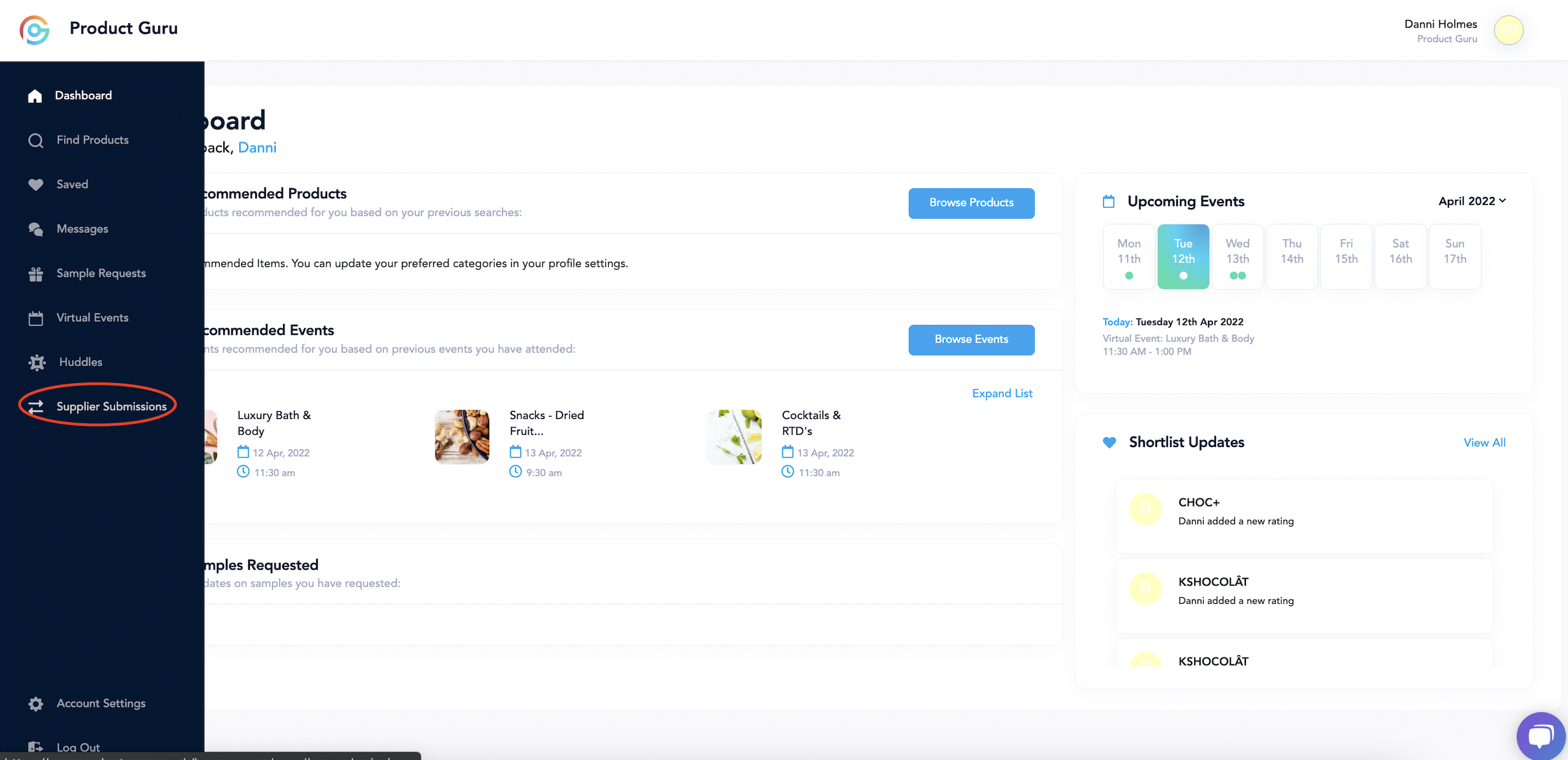
You will see all the products which have been submitted to your organisation, with the option to filter the search down to your buying category. Filtering products will allow the buyer to select filters such as 'Today', 'This week' or 'This month' so that products submitted in this time frame are only visible.
The filter also allows the buyer to select relevant categories. This popup window will show the main category which the user can select by clicking the tick box or they can choose a sub-category by clicking the arrow next to this category.
Clicking 'Apply Filter' will allow the buyer to see all of the applied filters above the products. These can be individually removed by selecting the 'X' next to the filter or 'Clear All' to remove all applied filters.
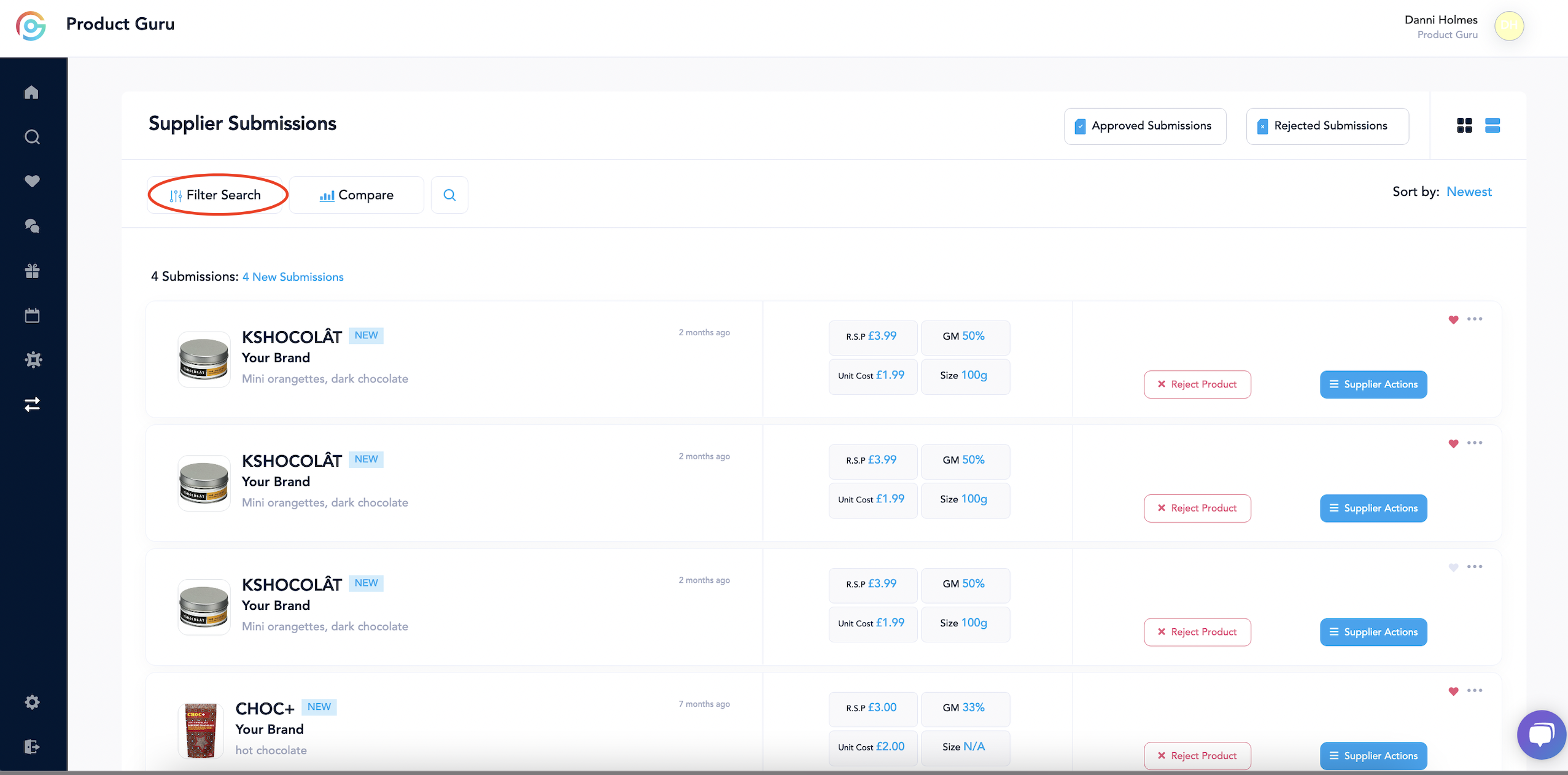
Product Comparison
The supplier submission page also features a 'Compare' button (next to the 'Filter Search' button) which makes it easier for buyers to filter the submitted products based on values such as unit cost, R.S.P, size and GM percentage.
Clicking the 'Compare' button will open a popup window where the user can drag sliders to set a value for unit cost and R.S.P. The size field allows the user to type into the boxes for weight (g) and/or volume (ml) that they would like to compare. The GM percentage can be selected and set as the maximum percentage within the products that the buyer would like to compare. The buyer does not need to enter a value for each of these - leaving any blank will mean a filter will not be applied for that area.
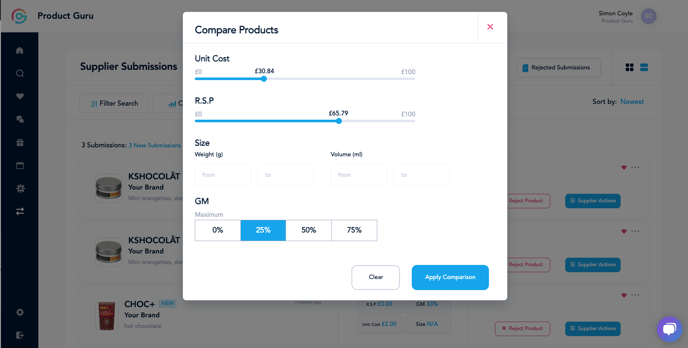
Similarly to the filter button, pressing 'Apply Comparison' will show the applied filters at the top of the page, above the products. Pressing the 'X' next to the filter will remove these, or you can select 'Clear All' to remove all filters.
Keyword Search
Like other areas of the platform, buyers can search for specific submission based on keywords such as product name. This can be accessed by clicking the search icon represented by a magnifying glass at the top of the screen.
Where do I view the products?
On the homepage, the basic information is shown such as the product name, brand name, product description then pricing details, but to view the products in more detail, if you select the product name as highlighted below, you will be provided with all the information uploaded by the brand.
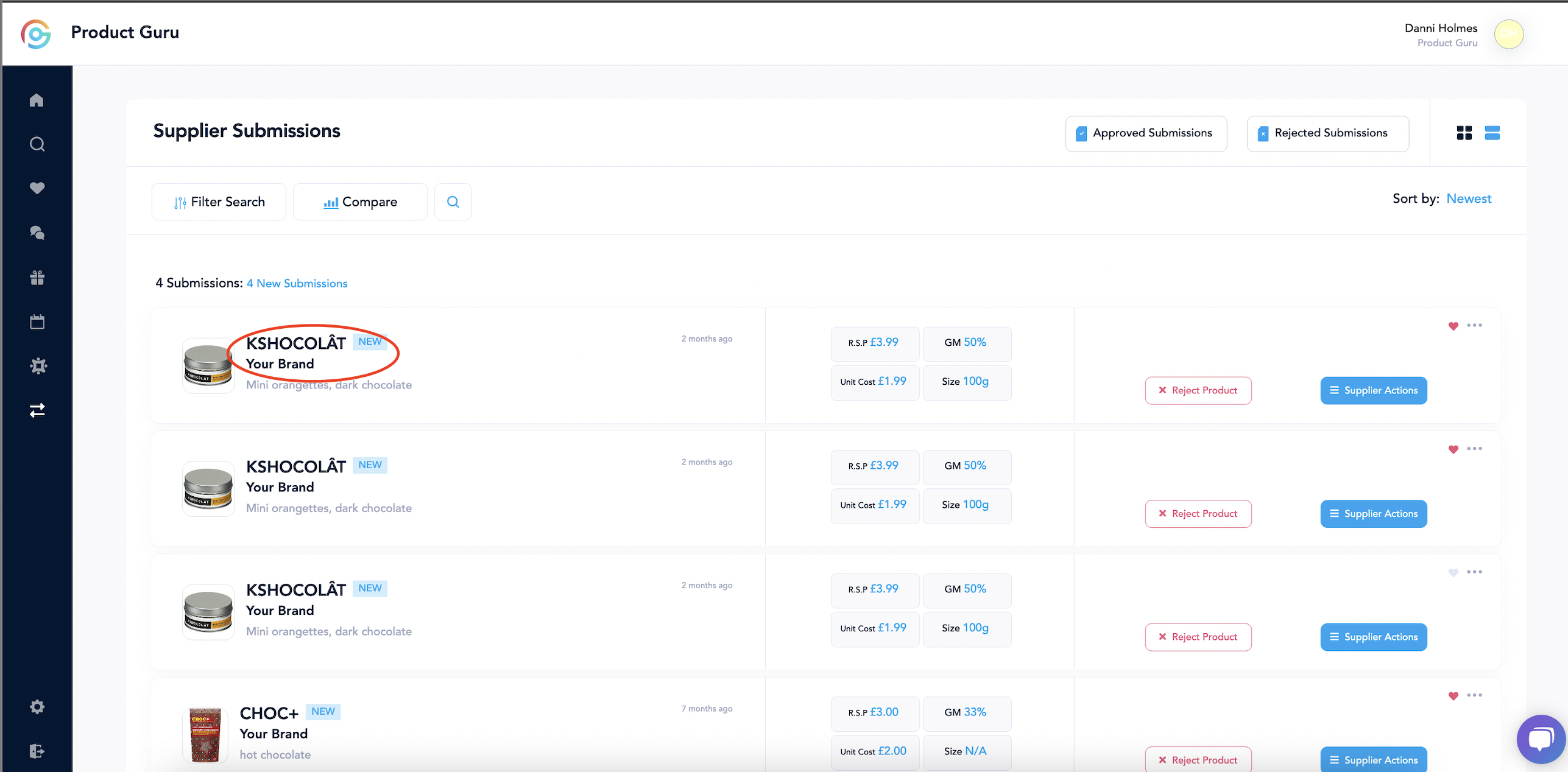
Within the product information page, you have the ability to request samples, message the brand, or add to your shortlist to discuss further in Team Collaborations
Approving a request.
If you've found a product that works perfectly for your organisation (which we hope you do), you can follow on to the next steps by selecting Supplier Actions.
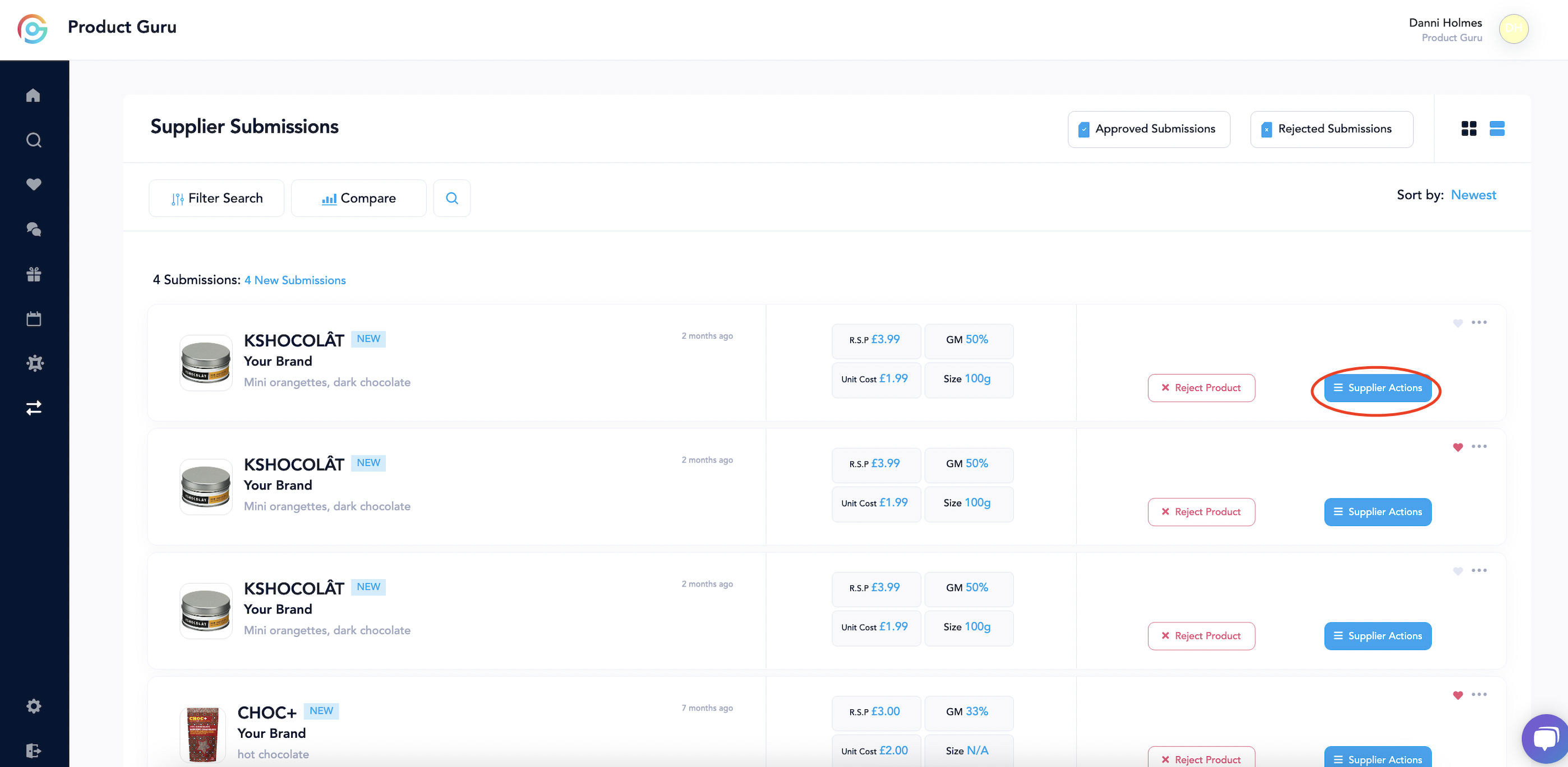
Once you have selected Supplier Actions, you have the ability to request samples, message brands or approve the submission!
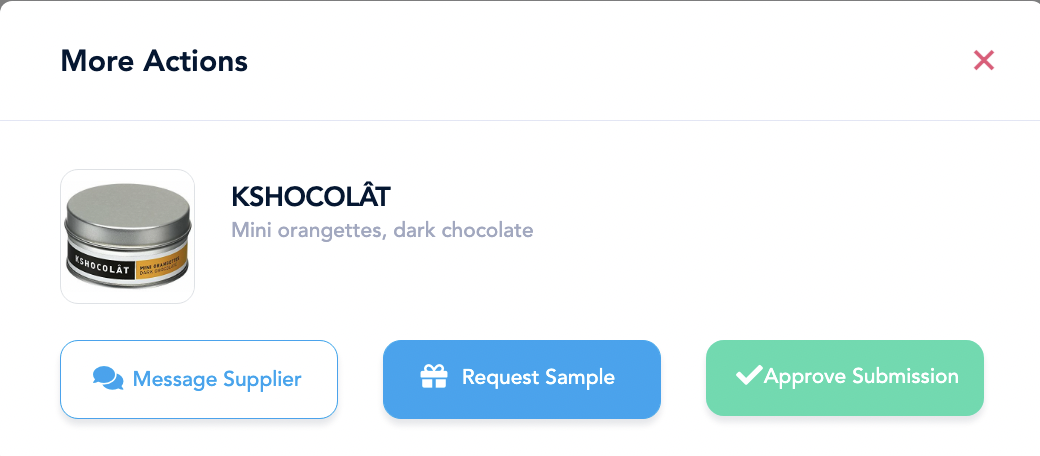
A prompt will appear on your screen to advise of the approved submission.
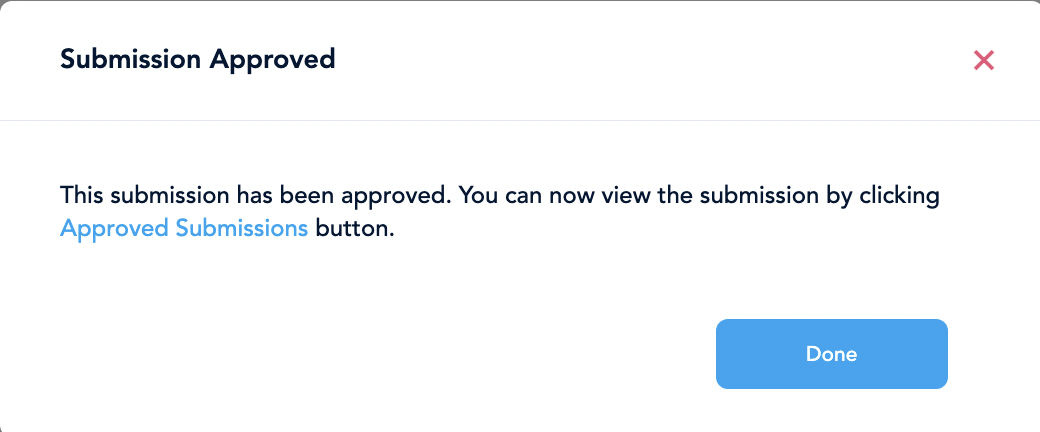
Please be aware the brand is not notified of an approved submission, to move forward you must request a sample or message the supplier.
How to reject a request.
If after viewing the product submitting by a brand, and you have decided this is not the correct product for your organisation, you can select the Reject Product button.
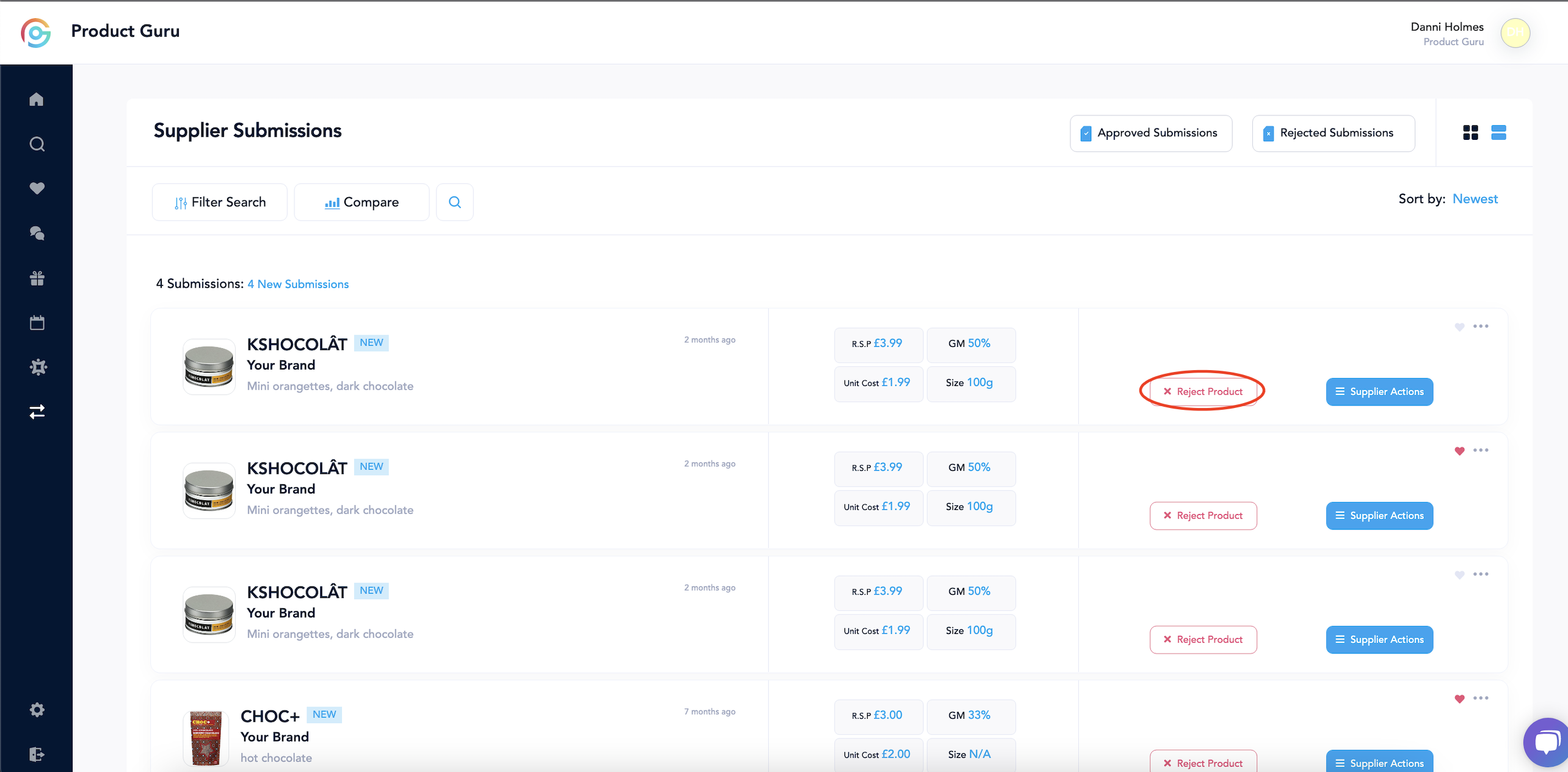
You will receive a prompt asking why the product is being rejected. This allows us to provide feedback to the brand, so we do ask if you are rejecting a product, if you could fill this out.
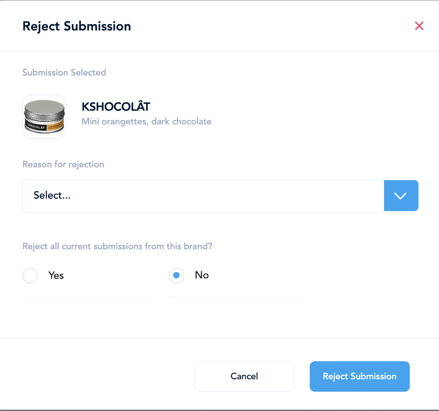
By selecting 'Reason for rejection' there are a list of reasons why the product is being rejected. If you'd like all submitted products by this brand to be removed from your submission, you can do so by selecting Yes.
Support
If you would like more information, feel free to email us at support@productguru.co.uk or use the chat widget in the bottom-right hand corner of the screen on our website.