New to our improved dashboard, you now have the option to share with your colleagues!
What are Team Collaborations?
Team collaborations is a new way for you to share your feedback and activity with your team members through the well known platform features such as shortlists.
Collaborating on Shortlists
The new feature means you now can have saved products to yourself, as well as being able to share these with team members.
How to shortlist a product?
When you find a product you'd like to share with team members, all you have to do is select the heart icon circled in the below image. This will bring up a prompt and ask which of your shortlists you'd like to save the item to.
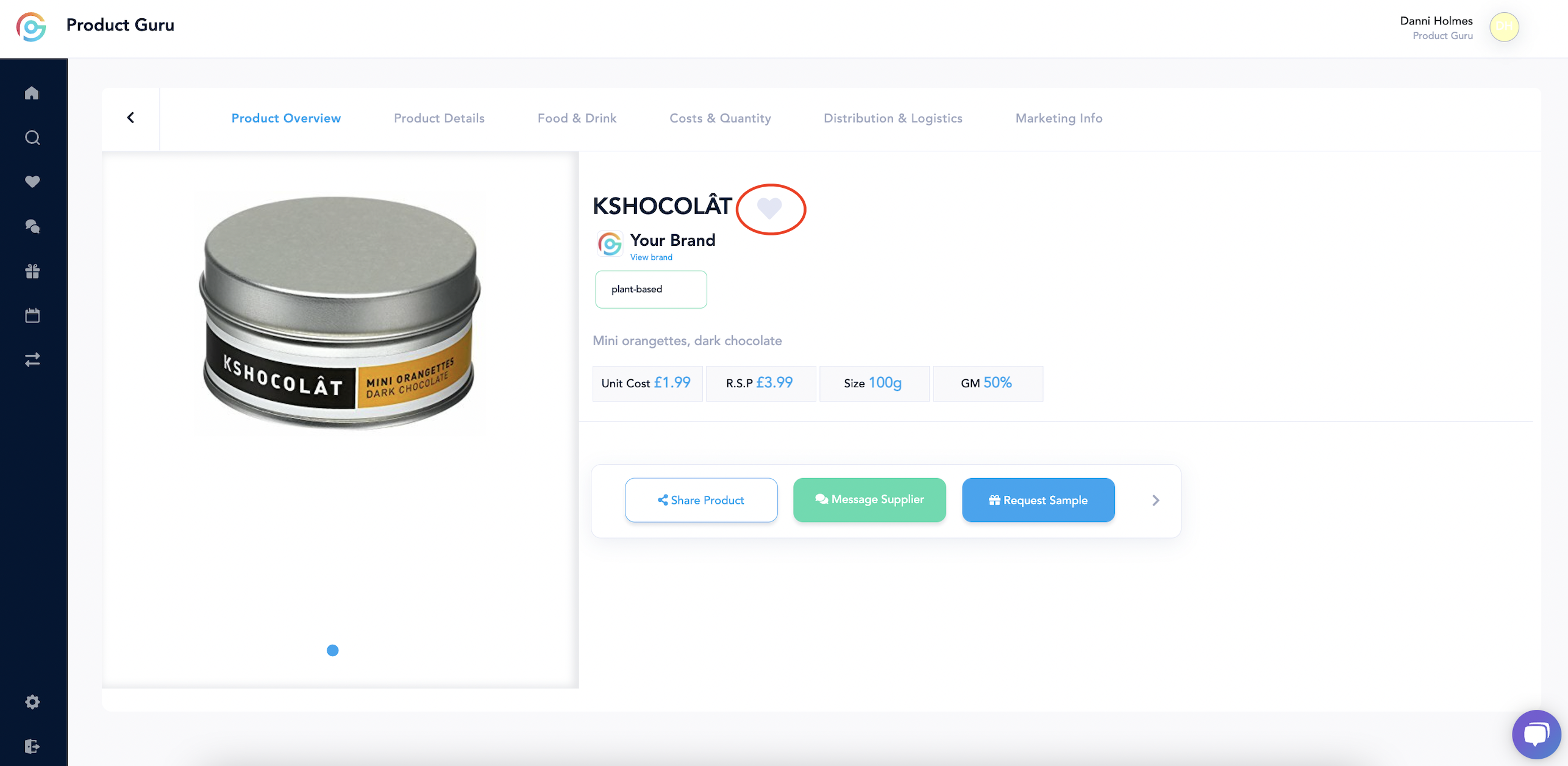
If you have not previously set up your Shortlist, you can add a new list easily when selecting the heart button. You will see an option to Add New List. At this point you will be able to give your Shortlist a name and save the product to it. 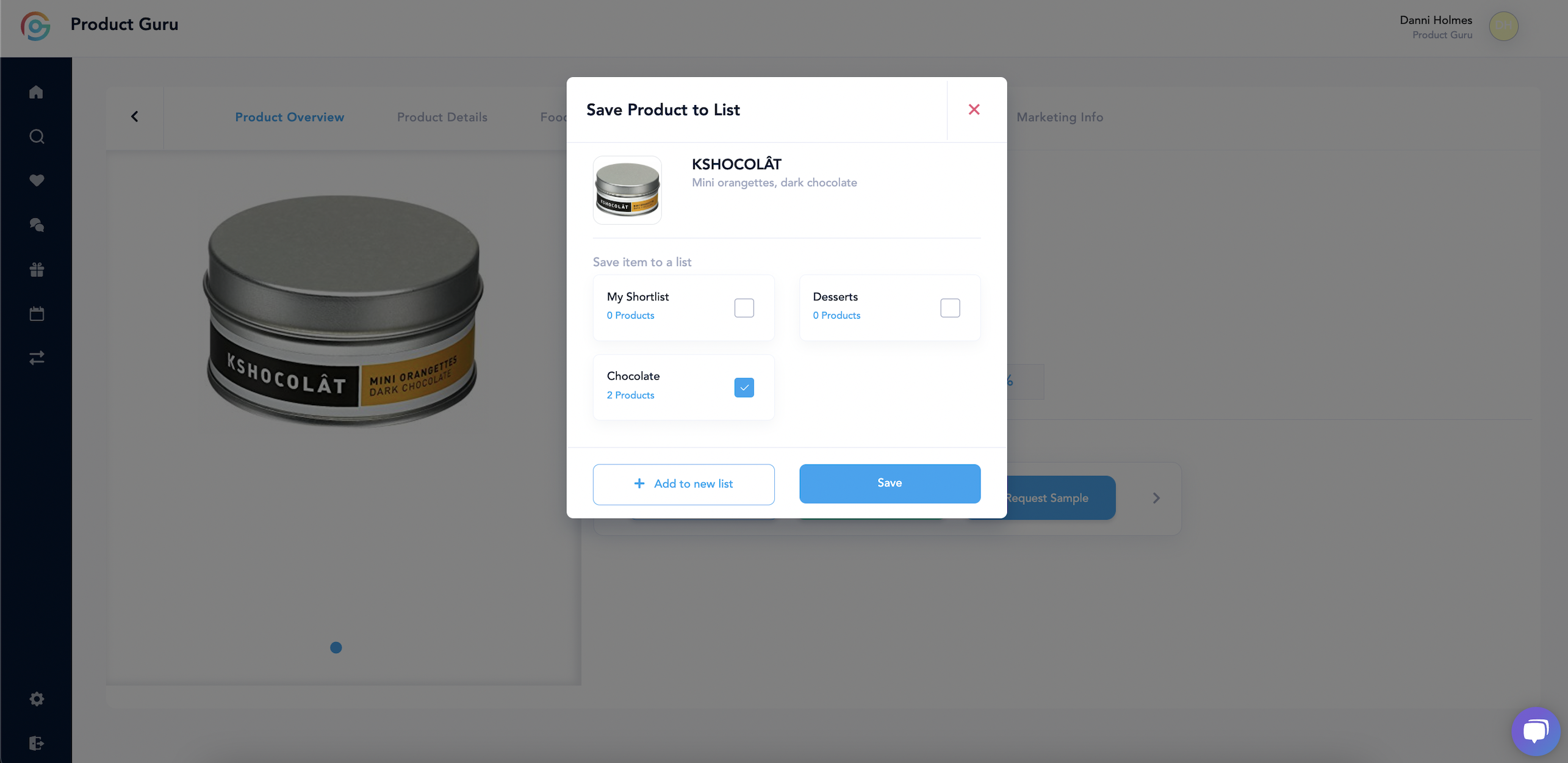
Once this has been successfully added to your folder, you will see a success tick show on your screen to advise the product has been added to the shortlist.
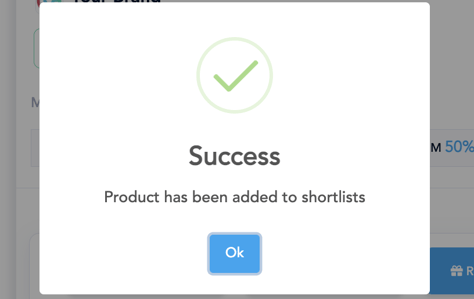
How to add members to Team Collaborations?
Once you have successfully added products to your shorlistt folder, you can access this on the left-hand side under Saved.
This will show all the shortlists that you have created.
If you select the Add Icon as shown in the below screenshot, you will be provided with the option to add your team member.
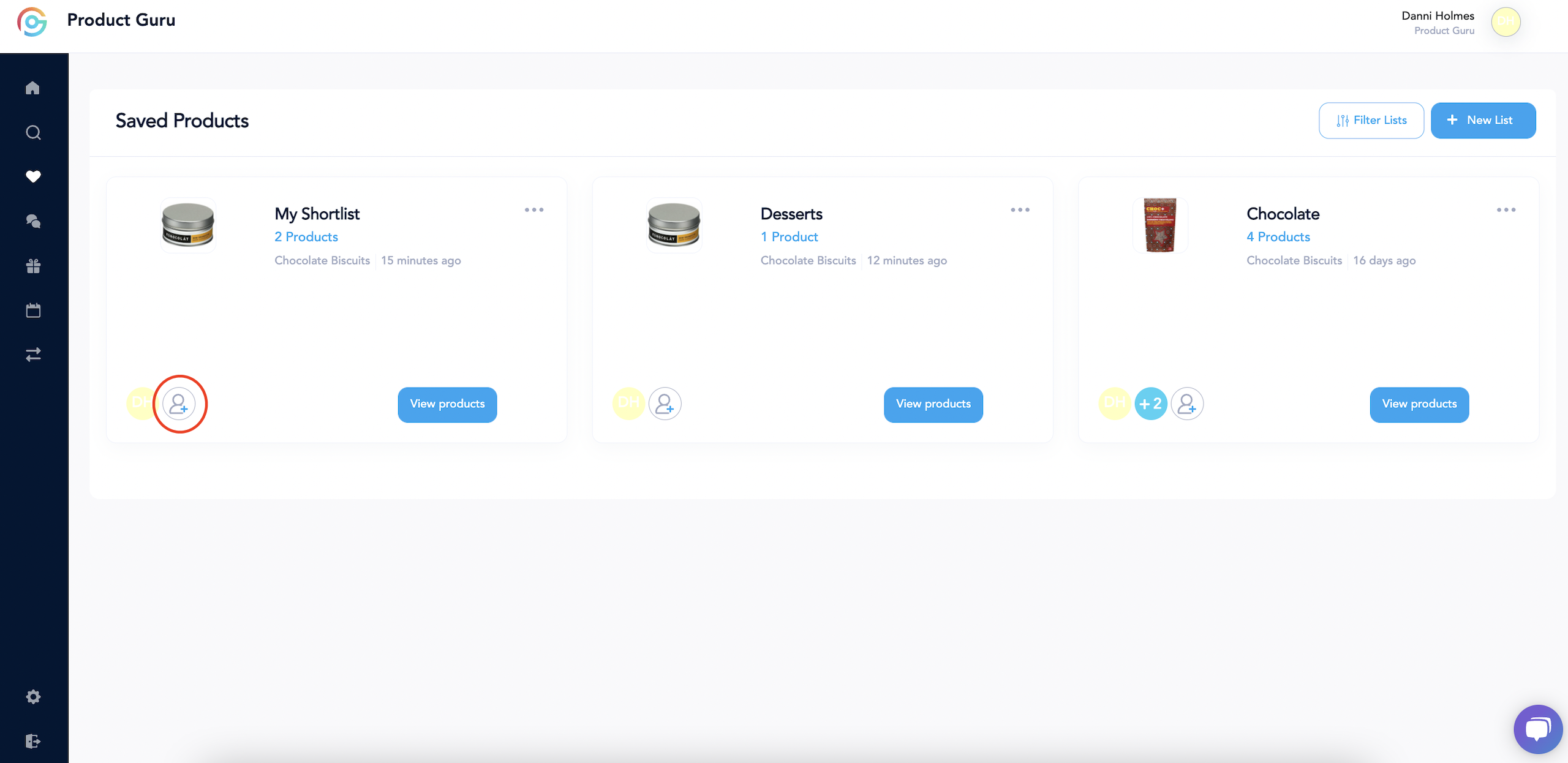
You then have the option to begin typing in your team members name in the search for users field. You can also invite users by sharing the link - to do this, you can click 'Share link' highlighted in blue and paste this to a team member. You will only be able to share these with team members within the same organisation. If you have team members in a shortlist, you will be able to see their user icons below 'Current team members'.
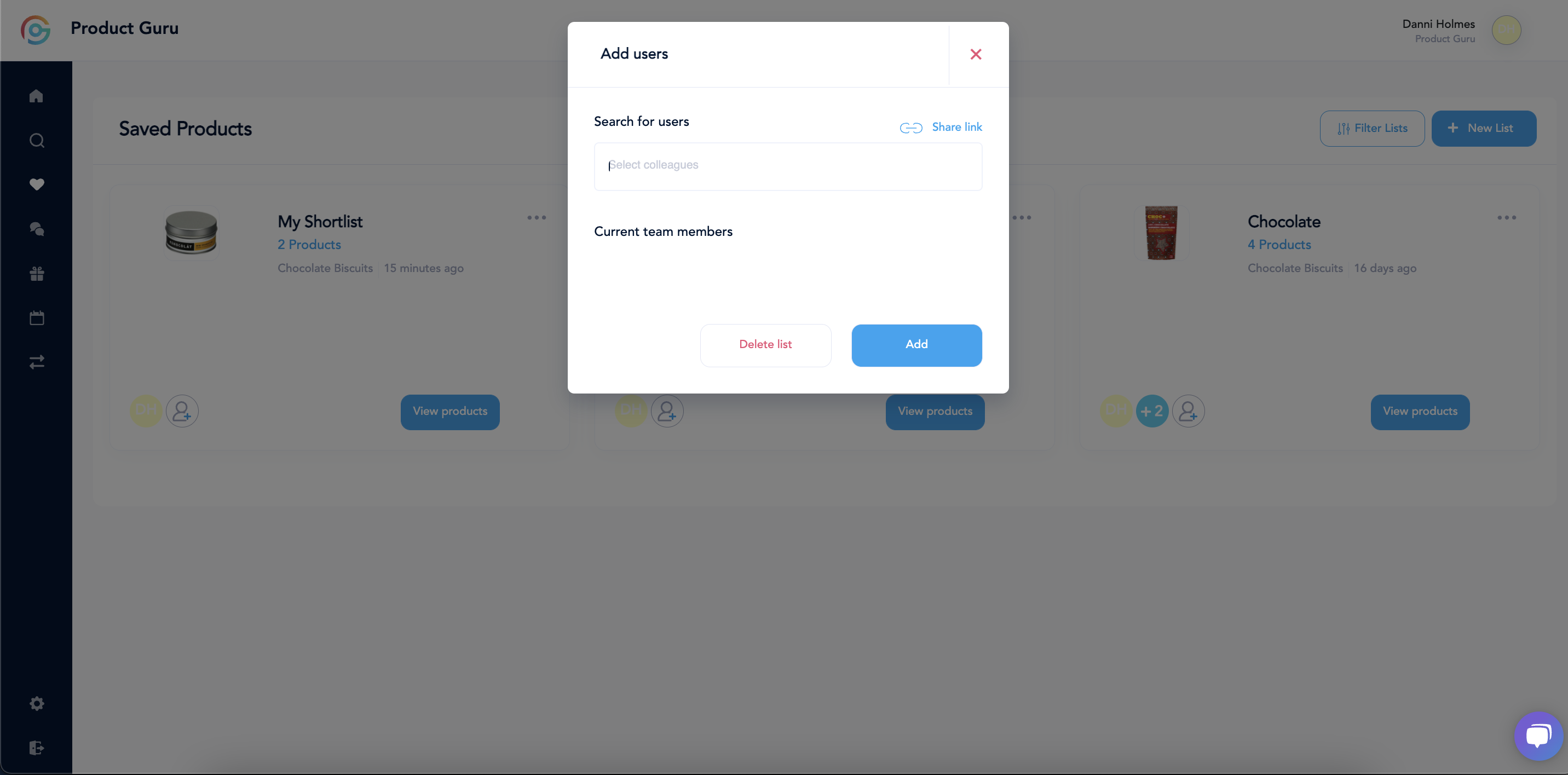
How to use Team Collaborations on Shortlists?
Within team collaborations you have the ability to give a team rating of a product, as well as team discussion. To provide your own rating, you would need to select Rate Product where you will be prompted to give a rating between 1 - 5 stars and leave any comments of the product.
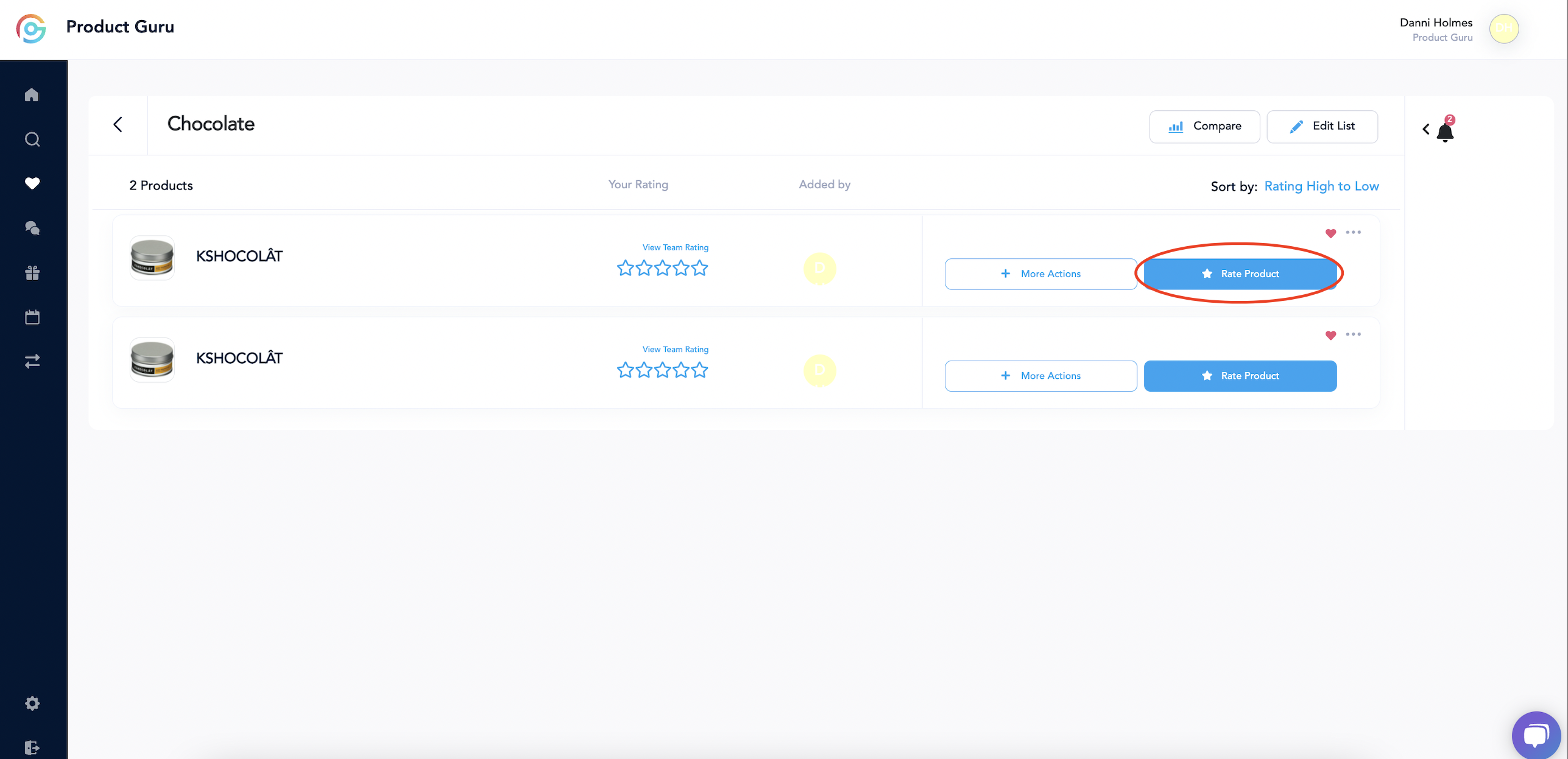
All comments left on a product are kept private between you and your team. They are not shared with the supplier.
The team rating on this page will be an average from all of your team members input. To have a discussion, if you select View Team Rating as shown in the below screenshot you will be brought to a chat feature between all team member. 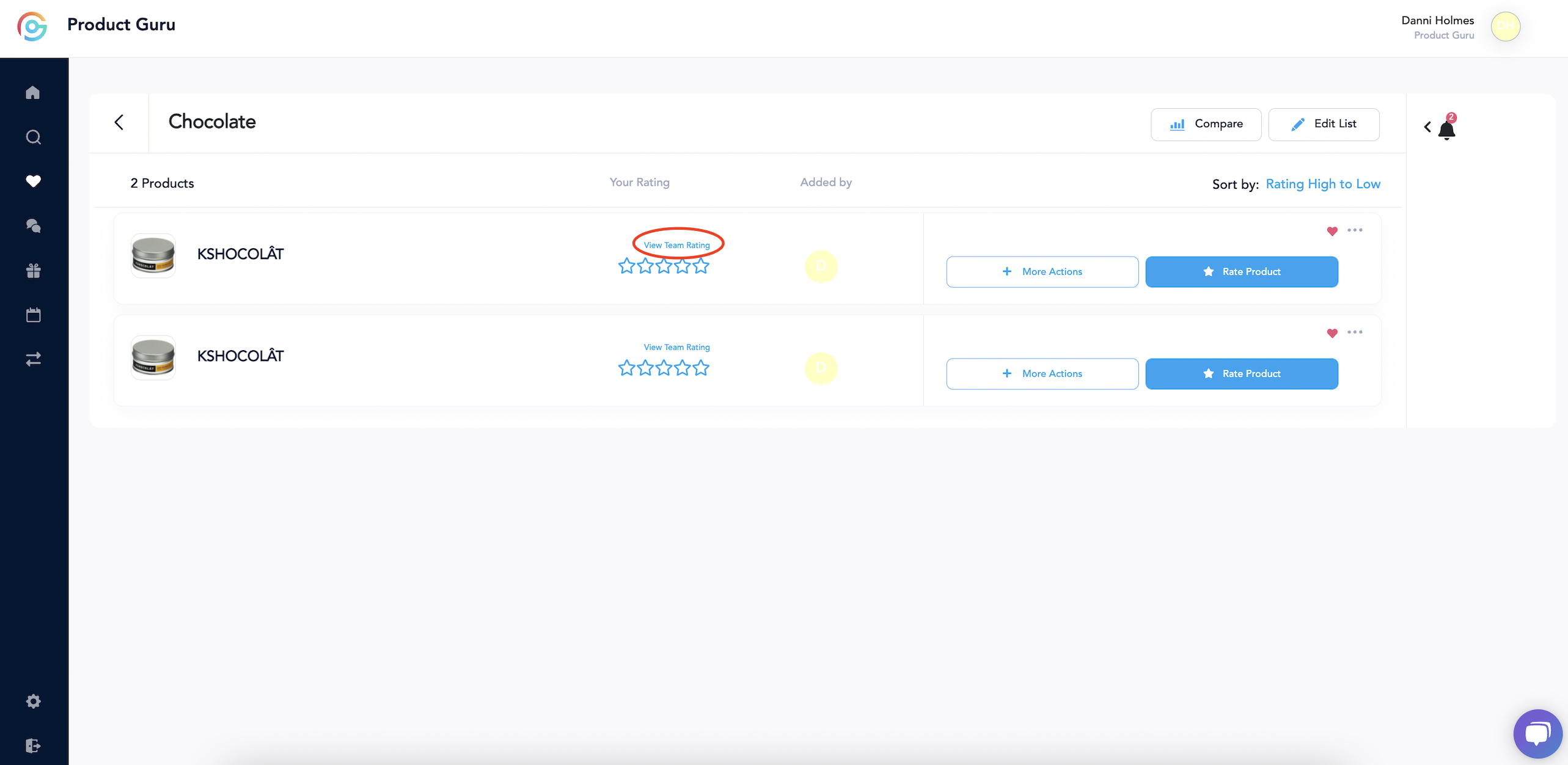
Within here you can further discuss products by sending comments, or provide a thumbs up/down.
In this window you will be able to see the team members in the top right of the screen. Below the product it will also display stars which will be the average rating based upon input from you and your team members.
The up and down arrows next to the product name will move between the products within your shortlist so that you can view all of the comment threads between you and your team members.
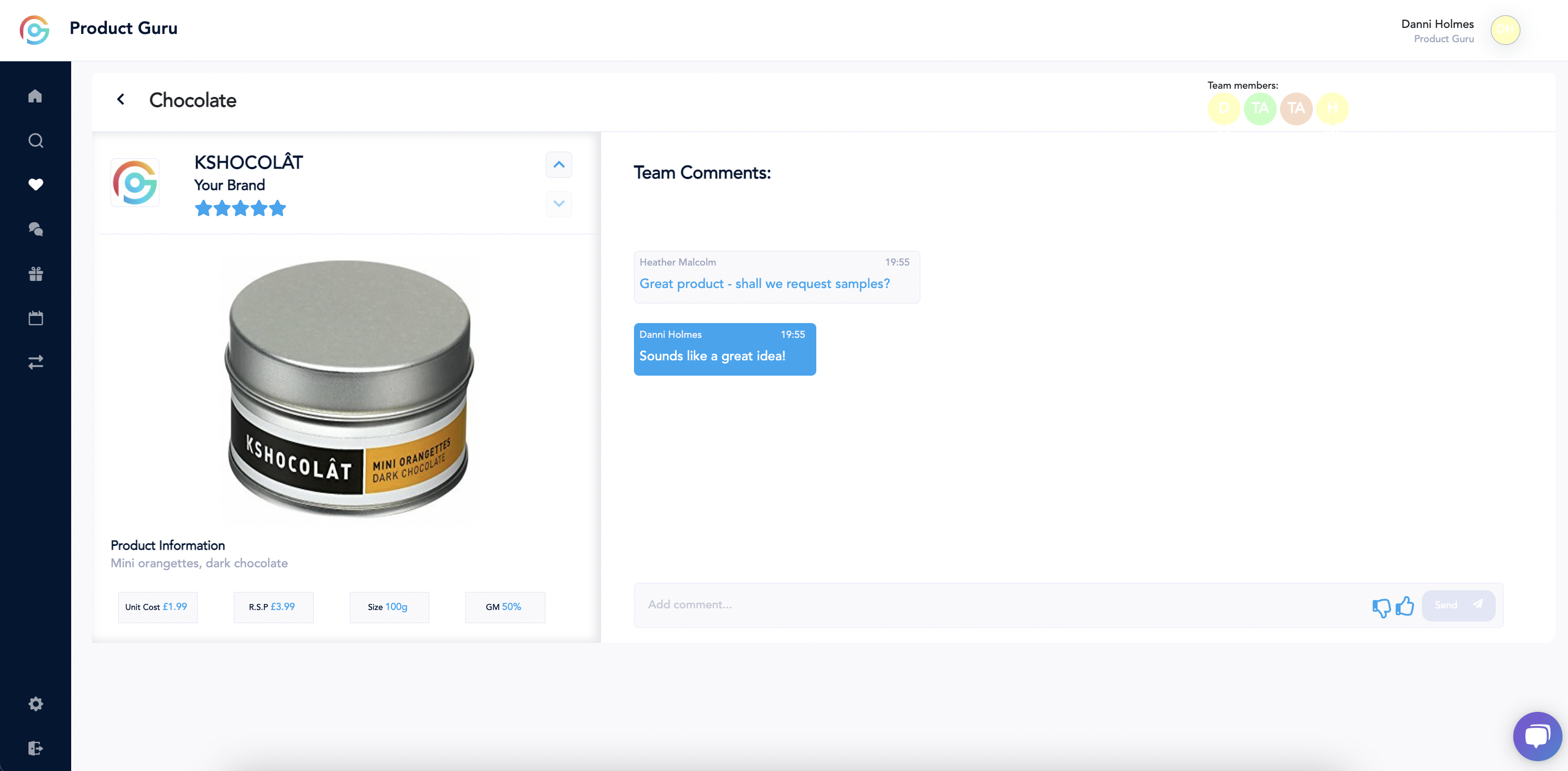
Support
If you have any further questions or any issues at all, please feel free to contact us on Live Chat or email support@productguru.co.uk and we will help anyway we can.