A quick overview on how to access and action your sample requests.
Where to find Sample Requests?
You'll be able to access your sample requests via your Dashboard Homepage, as well as actioning with further information by selecting Sample Requests on the left-hand side of your dashboard.
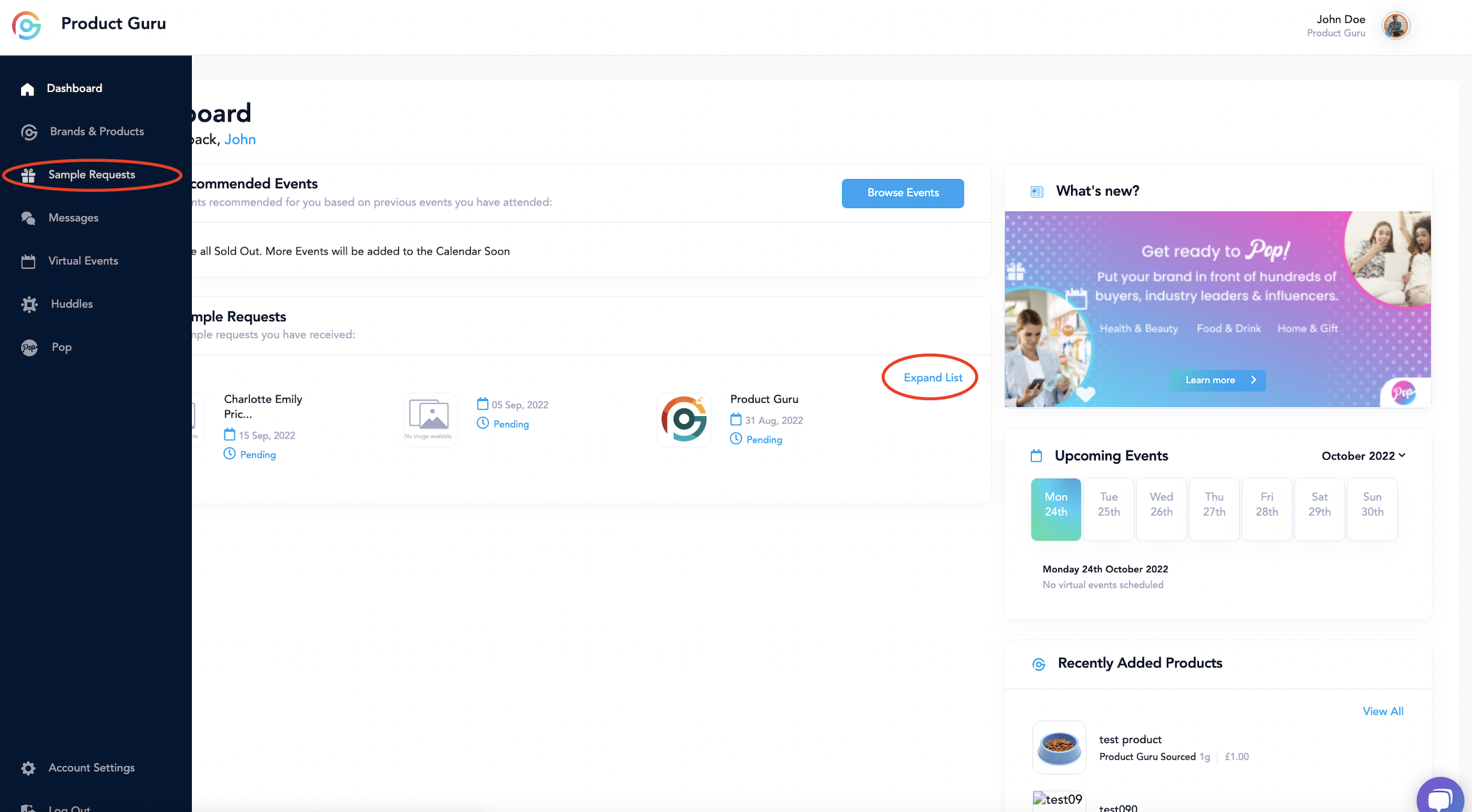
Homepage:
To access the request via your Homepage, you will be able to see any requests received below the panel titled 'Sample Requests'. If you have received more than 3 sample requests, you can select Expand list (as shown above) to provide the full list of requests provided by retail buyers. You will also be able to see if the sample request has been rejected or approved from this page. If the sample request shows as 'pending' then it has not been actioned yet.
To open the request, all you need to do is select the retailer name and your request will open with all information provided.
How to action the request.
Once clicking on the sample request page, you will be able to view all sample requests that you have received. Sample requests must be approved or rejected and this can be done by selecting 'Reject request' or 'Approve request' on each panel. If you choose to reject the request, you will be prompted to enter a reason to provide the buyer.
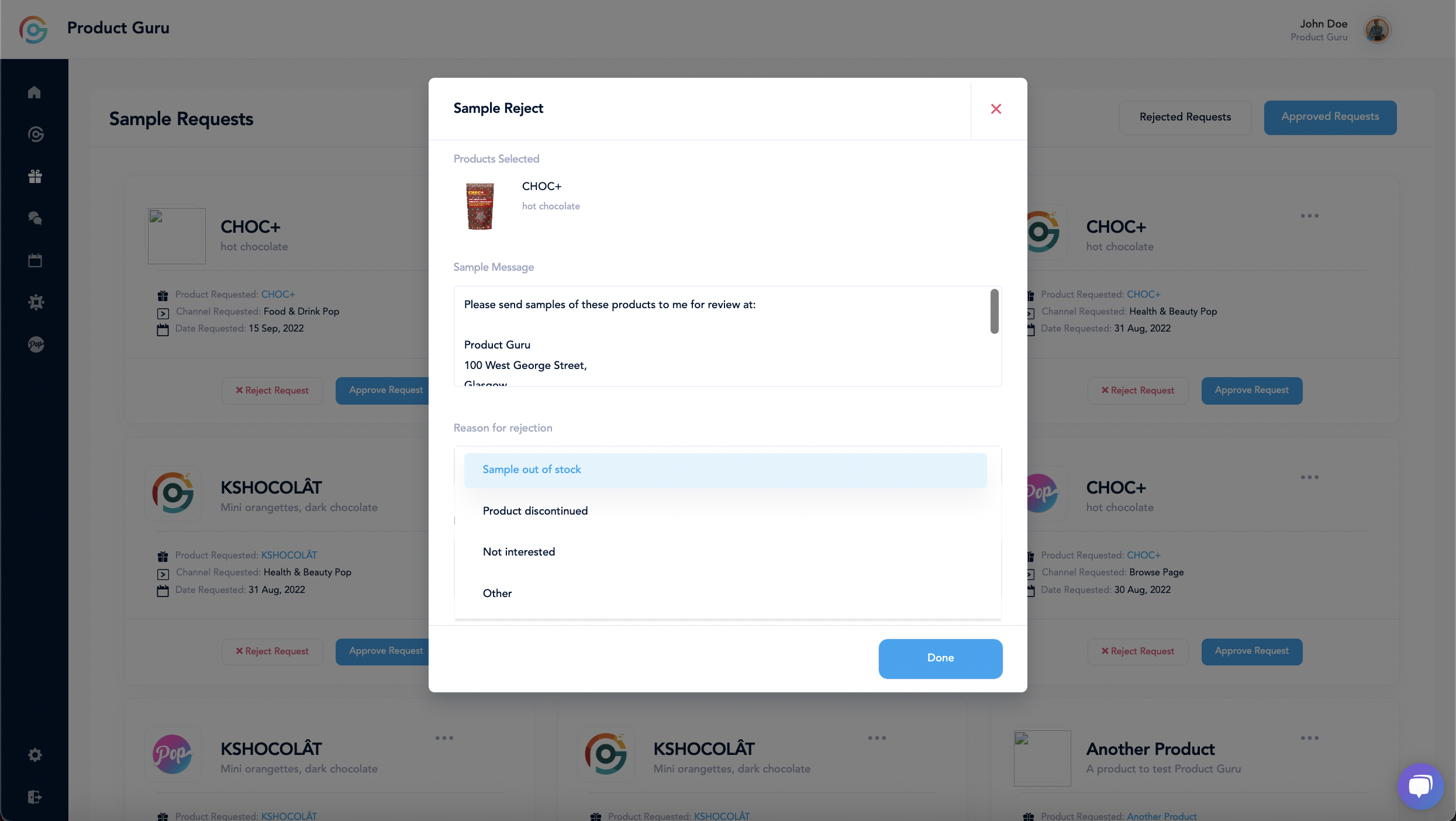
Once this has been selected, you also have the option to leave the buyer a personalised message as to why you would not like to provide this.
Similarly, if you'd like to proceed and approve the sample request, you'll be asked to provide the shipping information to keep the buyers up to date with their request.
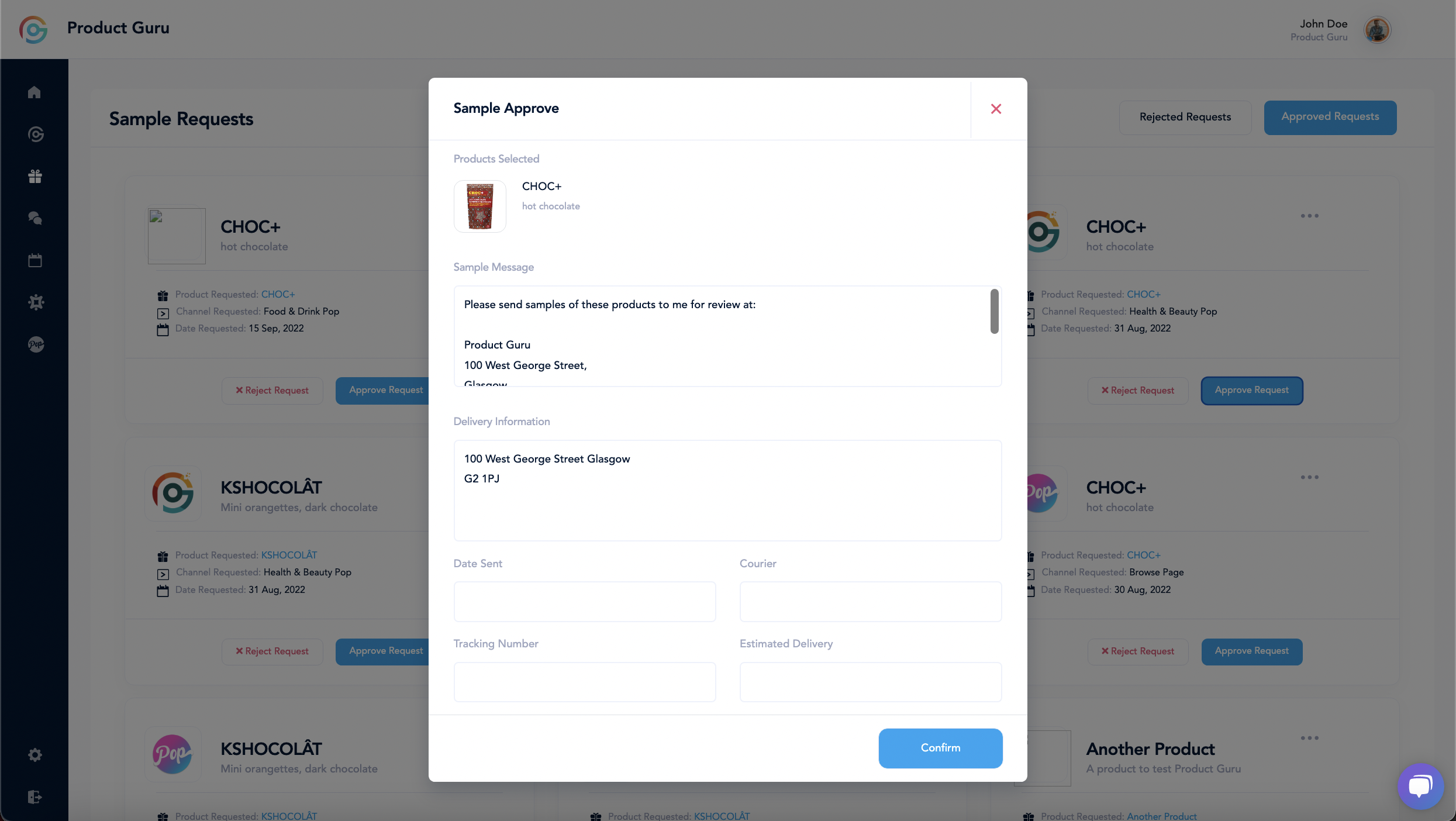
Alternatively, you have the option to add the shipping information within the sample request information by selecting Add Information (highlighted in blue).
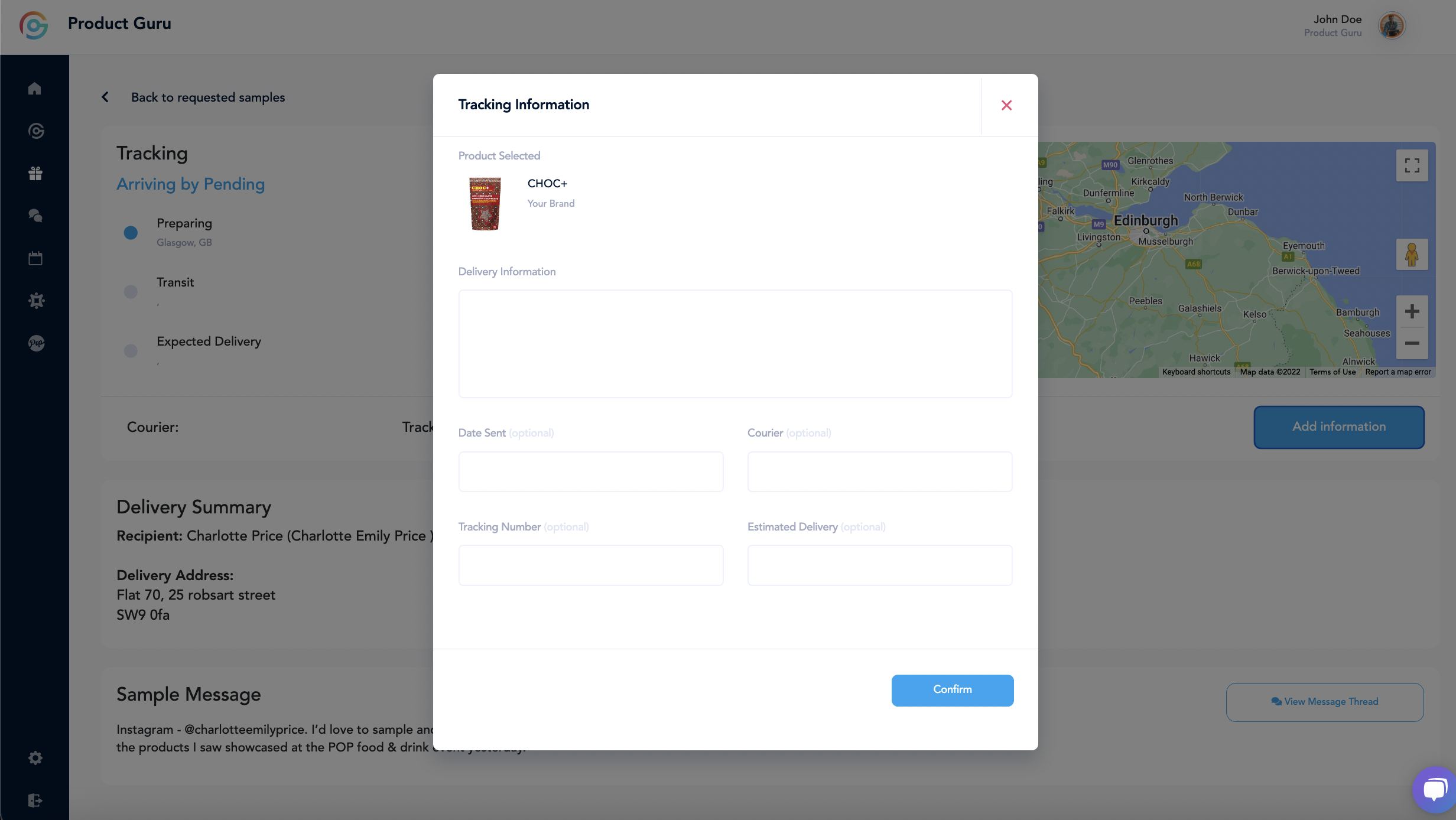
Further Actions within Sample Requests:
If you select the three dots shown in the top-right hand corner of the request, you can view the request or message the buyer who has sent the request. 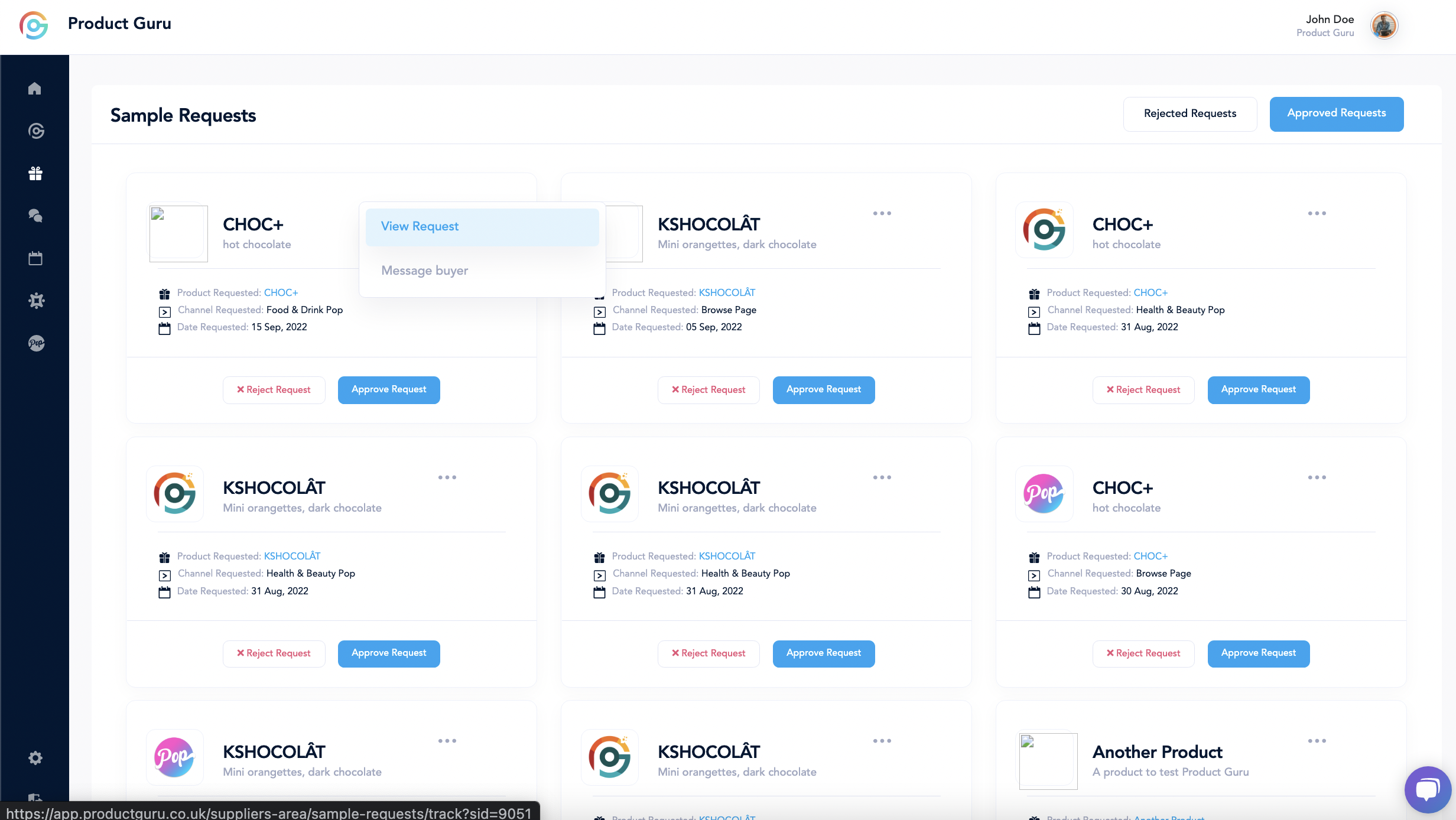
If you select 'view request' this will show a tracking page. If you have approved this request, the tracking page will be occupied with the tracking and delivery information that you have provided. If you have rejected the request this page will show as rejected. If you have not actioned the request it will show as pending.
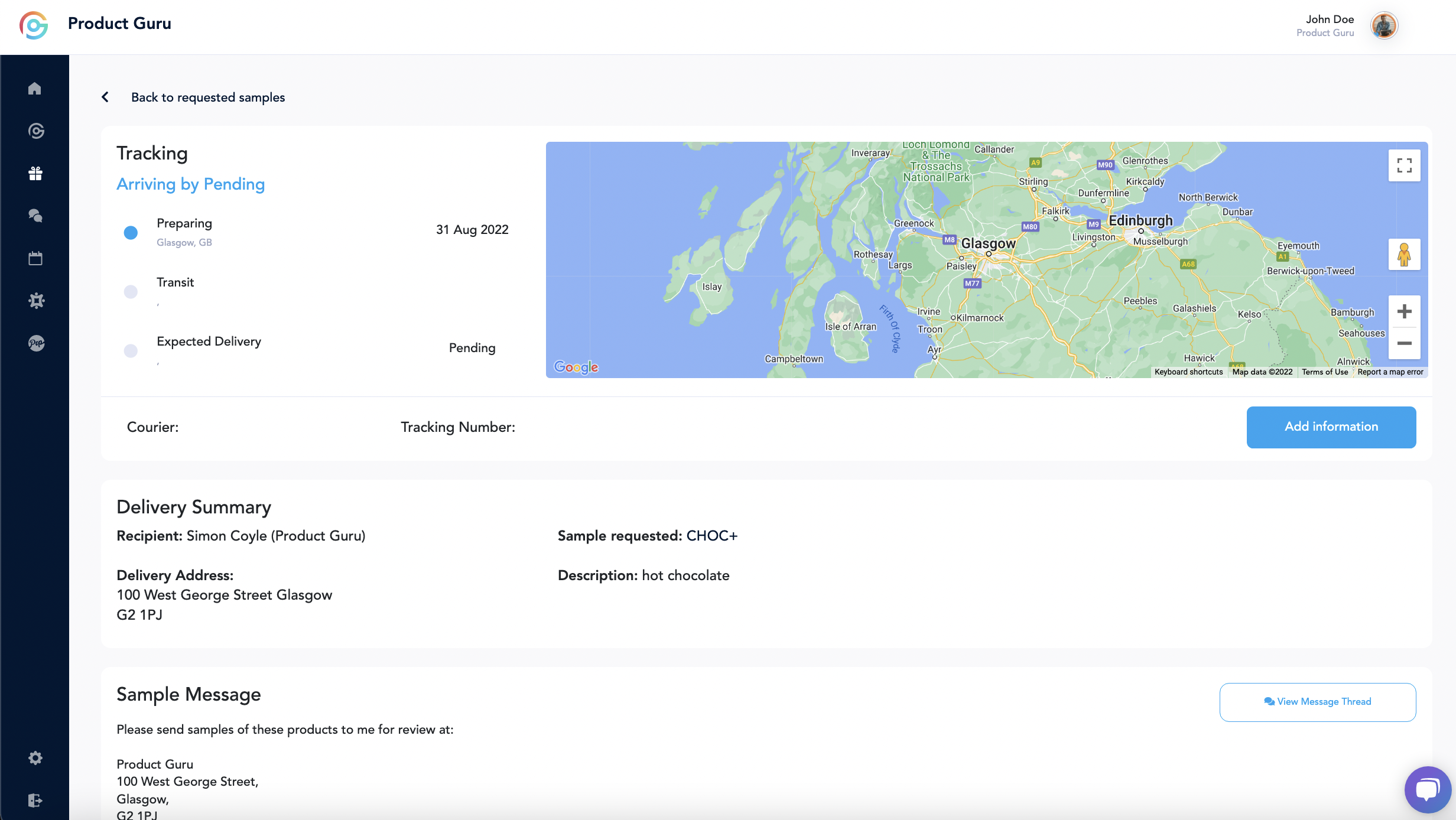
If you'd like to message the buyer, to discuss the samples or just to have a conversation with the buyer, you can also do this by selecting 'View Message Thread'.
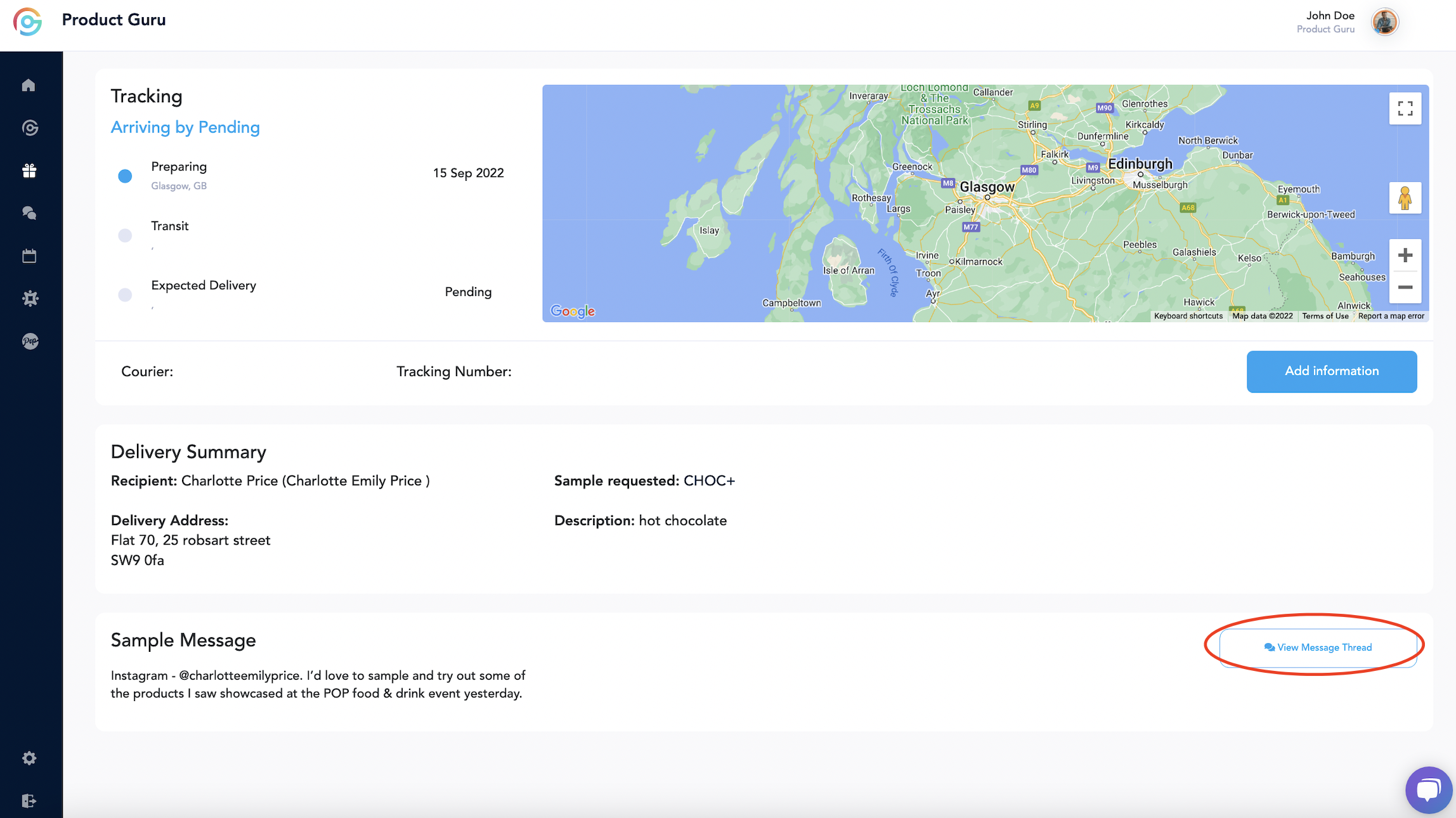
This will automatically direct you to the message sent from the buyer on your dashboard. Here you can update them directly, and also follow up after they have received your samples for feedback.
Viewing Actioned Requests
You can easily keep track of sample requests you have approved or rejected by clicking either 'Rejected requests' or 'Approved requests' in the top right panel of the sample requests page.
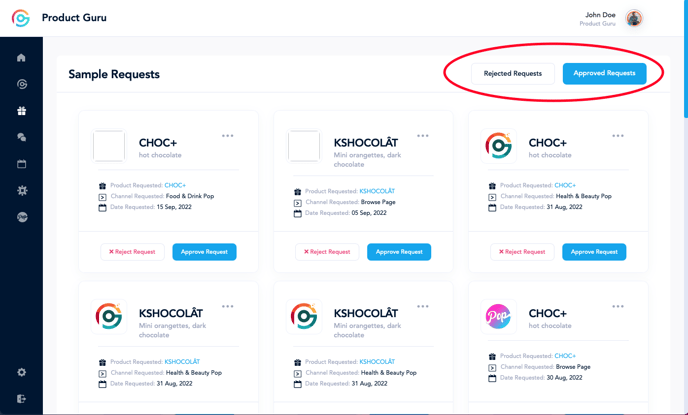
Clicking 'Approved requests' will allow you to view any sample requests that you have approved in the past and clicking 'Rejected requests' will allow you to view any rejected sample requests.
Support
If you have any further questions or any issues at all, please feel free to contact us on Live Chat or email support@productguru.co.uk and we will help anyway we can.